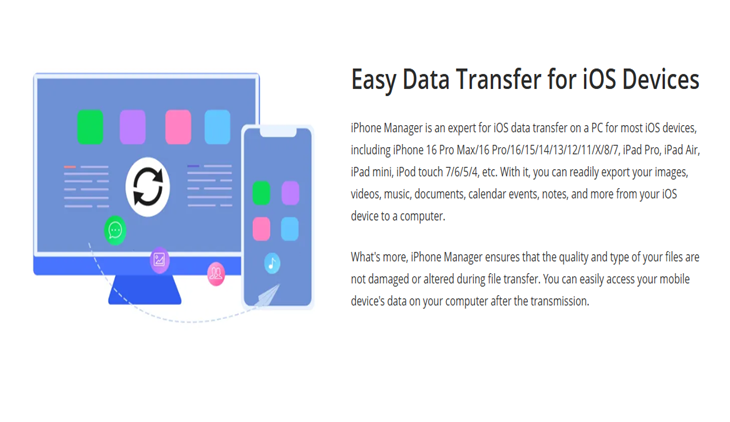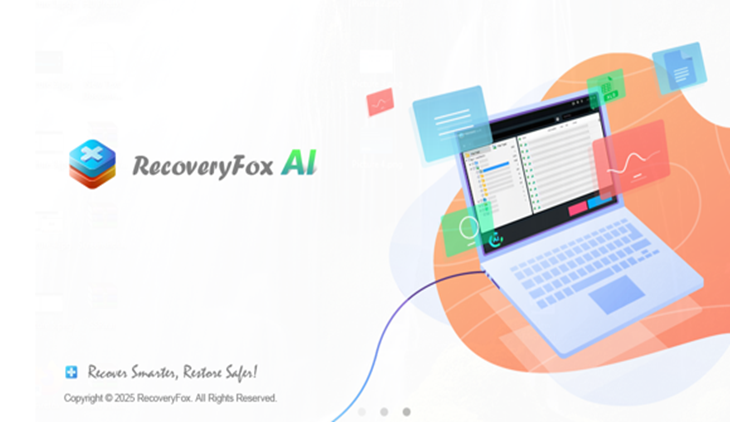
Data loss is a common yet frustrating issue that can happen to anyone. For example, A student accidentally deletes a semester’s worth of research. A photographer’s SD card corrupts mid-project. A business professional loses a critical report to a sudden system crash. Data loss strikes indiscriminately, turning routine tasks into crises. Whether it’s cherished family photos, irreplaceable work files, or years of creative projects, losing important data is more than an inconvenience—it’s heartbreaking. But there’s hope. RecoveryFox AI transforms chaos into calm, offering a seamless solution to reclaim what’s lost.
In this guide, we will explore RecoveryFox AI, its features, how to use it, and why you should choose it as your Windows data recovery solution!
About RecoveryFox AI – Your Stress-Free Data Recovery Tool
RecoveryFox AI redefines data recovery with its intuitive design and robust capabilities. Built for users of all skill levels, the software greets you with a clean, clutter-free interface that prioritizes ease over complexity.
Installation is a breeze—download the lightweight 25MB installer from its official website, follow straightforward prompts, and within seconds, you’re ready to scan drives, preview files, and recover lost data.
Supporting 500+ file formats, from RAW photos and 4K videos to encrypted ZIP archives, RecoveryFox AI adapts to both personal and professional needs.
Whether you’re rescuing childhood memories from a corrupted hard drive or retrieving critical work documents from a formatted SSD, its broad compatibility spans HDDs, SSDs, USB drives, SD cards, and even damaged or logically crashed storage devices.
RecoveryFox AI – Key Features
- Advanced Preview & Smart Filters
Before recovering, preview thumbnails of photos, play video snippets, or skim document excerpts. Narrow results using filters:
File Type: Isolate JPEGs, MP3s, or DOCX files.
Date Modified: Locate last week’s deleted project folder.
Keywords: Search “Vacation2025” or “.CR2” to skip endless scrolling.
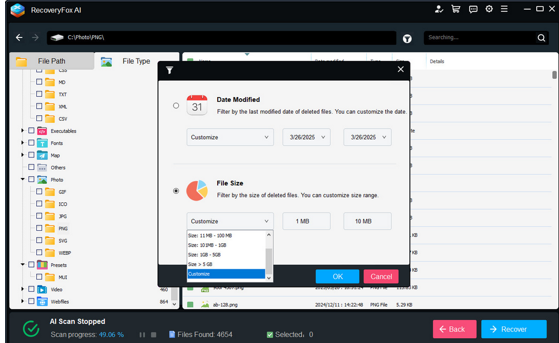
- Effortless Recovery Across Devices
Recover data from:
HDDs/SSDs: Retrieve files from aging laptops or modern ultrabooks.
USB Drives & SD Cards: Rescue wedding photos from a corrupted memory card.
Formatted/Corrupted Drives: Salvage data even after accidental reformatting.
- Non-Intrusive, High-Success Operations
Read-Only Algorithm: Scans without altering drive contents—critical for fragile devices.
98% Recovery Rate: Successfully restores files others miss, including renamed or fragmented data.
Original Structure Preservation: Recover folders with intact names, timestamps, and hierarchies.
- Beginner-Friendly Workflow
Just Three Steps: Scan > Preview > Recover. No coding, no confusion—just results.
Why You Should Trust RecoveryFox AI?
-
Proven Success, Trusted Brand
Developed by WonderFox Soft, a pioneer in multimedia software with more than 15 years of experience, RecoveryFox AI is designed to address users’ concerns about data loss and their urgent need to recover data.
-
Good Value for Money
Free Preview: Test recoverable files before purchasing.
Affordable Plans: Annual plan is only $69.95 with lifetime updates included.
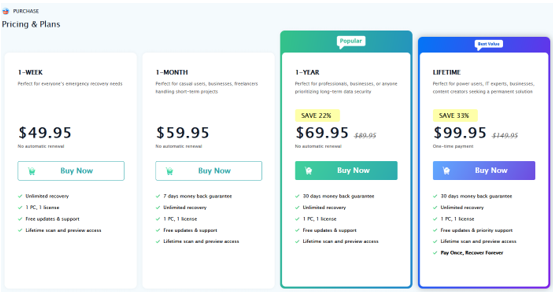
-
Speed & Safety
While AI scans on multi-terabyte drives may take hours (a minor trade-off for thoroughness), Quick Scan retrieves recent deletions in minutes.
Step-by-Step Guide: How to Recover Lost Data with RecoveryFox AI?
RecoveryFox AI simplifies data recovery into an intuitive, stress-free process. Follow these detailed steps to retrieve your files effortlessly:
Step 1: Download & Install.
– Visit the official website.
– Click «Free Download» to get the 25MB installer (compatible with Windows).
– Run the installer and accept the license agreement—no bloatware or hidden extras.
Pro Tip: Avoid third-party download sites to ensure you’re using the authentic, malware-free version.
Step 2: Select the Target Drive.
– Launch RecoveryFox AI.
– From the dashboard, choose the drive where your lost files were stored.
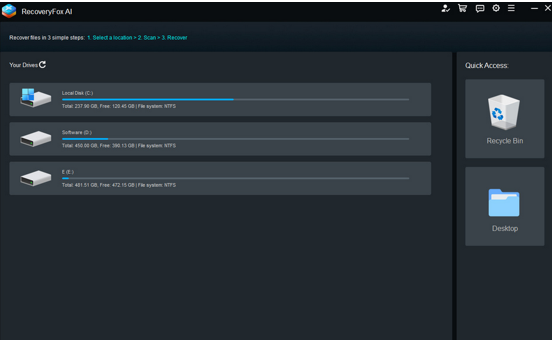
Step 3: Start with the Scan Mode.
Quick Scan (Recommended for Recent Losses):
– Ideal for accidentally deleted files (within 7 days).
AI Scan (For Complex Cases):
– Recovers files from formatted, corrupted, or inaccessible drives.
– Analyzes disk sectors thoroughly (1–4 hours for 1TB drives).

Step 4: Preview & Filter Files.
– Browse the scan results in a thumbnail or list view.
– Use «Smart Filters» to narrow down files:
– File Type: Filter by Photos, Videos, Documents, etc.
– Date Modified: Set the last modification date to quickly locate a file.
– Keyword Search: Type “tax_report_2024” or “. RAW” for precise matches.
– Preview Critical Files: Click «Preview» to preview verify integrity for photos, videos, or documents.
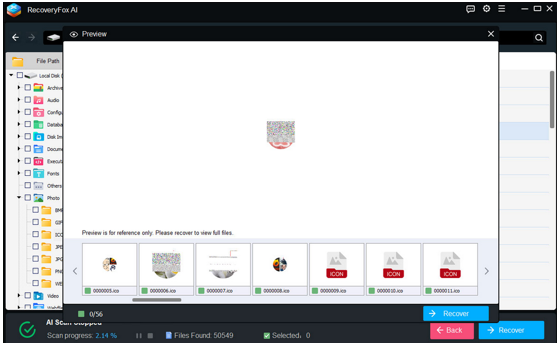
- Step 5: Recover & Save Safely.
– Check the boxes next to files or folders you want to restore.
– Choose a safe destination and click «Recover» button:
Critical Tip: Avoid recovering files directly to the original drive—this may overwrite lost data.
Conclusion
Data loss doesn’t have to be permanent. With RecoveryFox AI, you hold the power to undo accidents, combat corruption, and revive memories. Its blend of simplicity, power, and affordability makes it the ultimate tool for students, professionals, and families alike.
Download RecoveryFox AI today. Turn “lost” into “found” in minutes—because your data deserves a second chance.
FAQs
Q: What is RecoveryFox AI, and how does it work?
It’s AI-powered data recovery software that scans storage devices for recoverable files using non-destructive algorithms. It identifies fragments, rebuilds files, and restores them safely.
Q: How long does data recovery take?
Quick Scan (recent deletions): 2–10 minutes. AI Scan (formatted drives): 1–4 hours, depending on drive size.
Q: Is RecoveryFox AI safe to use?
Yes. Its read-only operations prevent data alteration. Files are restored to a separate drive to avoid overwriting.
Q: Is RecoveryFox AI suitable for beginners?
Absolutely! The three-step process requires no technical skills. Tutorials and 24/7 support ensure smooth sailing.
Q: What files can RecoveryFox AI recover?
It supports over 500 formats: photos (JPEG, PNG), videos (MP4, MOV), audio (MP3, WAV), documents (PDF, DOCX), and more.